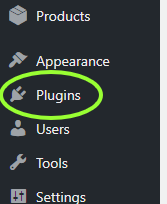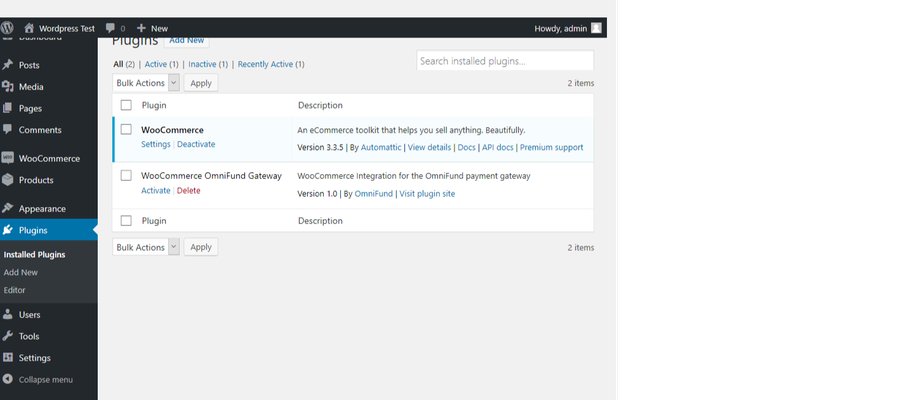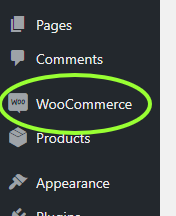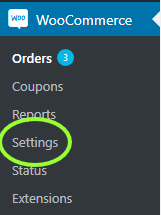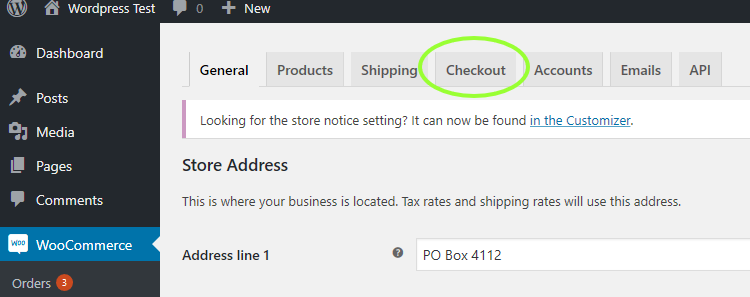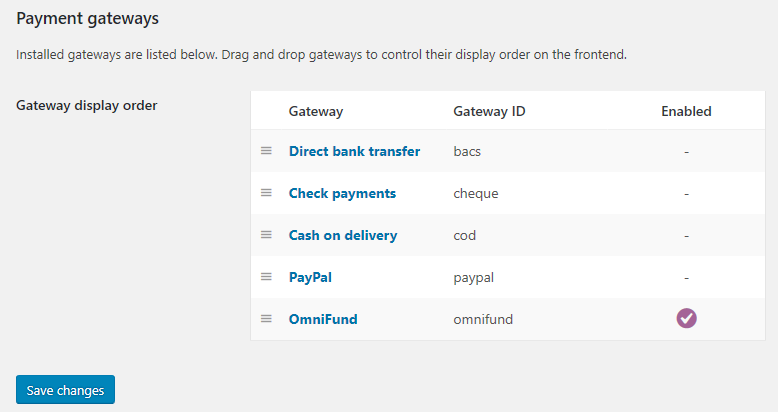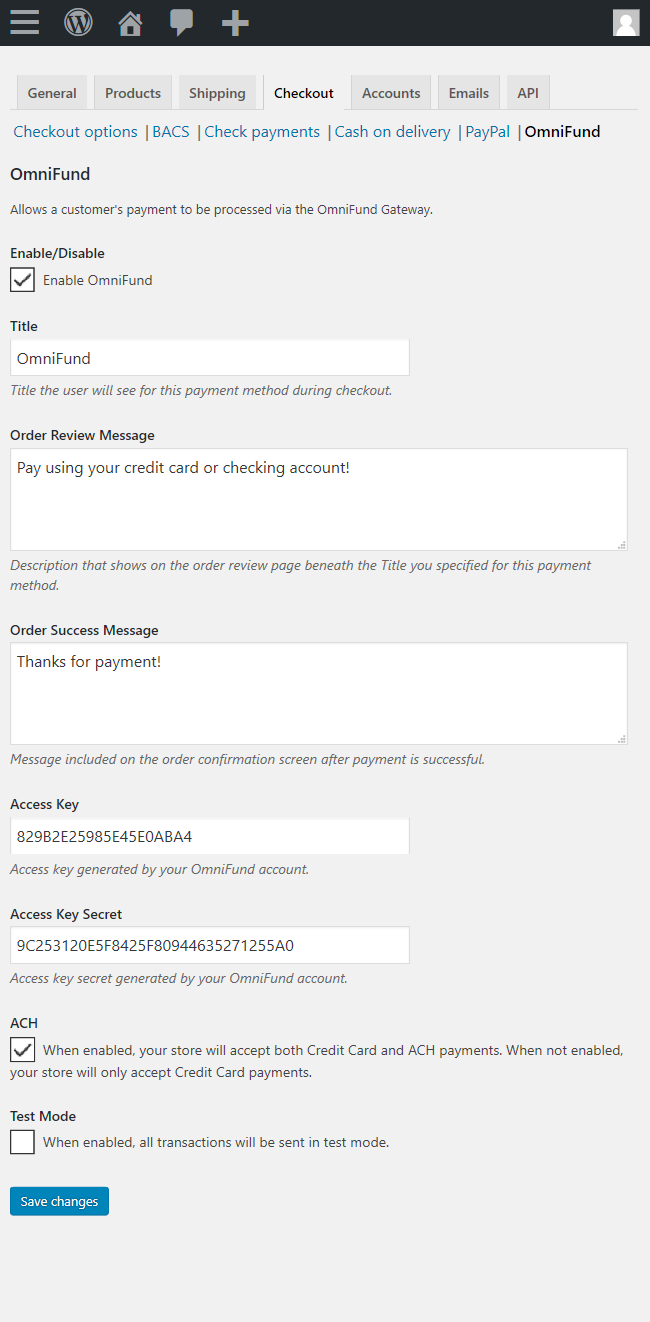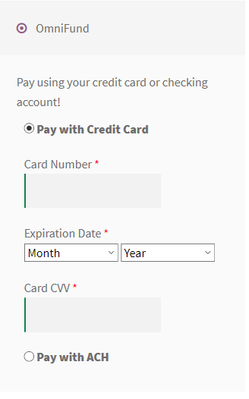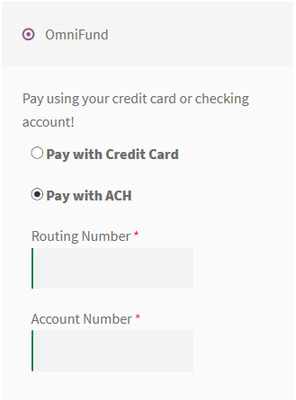...
Pre-Requisites
- WooCommerce 3 (tested up to WooCommerce 5)
- SSL installed on your site and active on Checkout pages
- cURL for PHP installed on your site
- An OmniFund account, and a set of API Access Key pairs to use, generated by visiting Profile > API Access on the OmniFund site.
...
- Login to your WordPress Dashboard
- Click on Plugins in the navigation menu.
- Ensure that WooCommerce OmniFund Gateway is installed and activated. If it is not installed, please follow the Automatic or Manual installation steps above, and then return to this screen, and click the Activate link on the plugin
- Click on WooCommerce in the navigation menu.
- Click on Settings under the WooCommerce section of the menu.
- Click on the Checkout tab at the top of the settings screen.
- Scroll to the bottom, and ensure that OmniFund is listed in the list of gateways. If not, proceed through one of the plugin installation options. Once you find it, click on OmniFund to load its configuration.
- Set the following settings:
- Enable/Disable should be Checked
- Title to the name you would like this payment method appearing as on your site
- Order Review Message can be blank, or can be a description you want included in the checkout process under this payment plugin’s title.
- Order Success Message can be blank, or can be a description you want included on the Checkout Success screen.
- Access Key to the Access Key generated under Profile > API Access on the OmniFund site.
- Access Key Secret to the secret accompanying the Access Key
- ACH should be Checked if you would like to accept both ACH and Credit Card payments on the site. Otherwise, leave this unchecked to only accept Credit Card payments.
- Test Mode should be Checked if you would like to begin by sending test transactions, and Unchecked if you are ready to process live transactions on the site.
- Once this is setup, you will be able to accept Credit Card and ACH payments on your site!
Debug and Test Card Information
When using Test Mode (see Step 8 above), you can trigger the gateway to give you an approve, decline or error response based on the reset of the information sent over:
Card #s that will return an approval "G"
- 370000000000002
- 6011000000000012
- 4007000000027
- 5424000000000015
Card #s that will return a decline "D"
- 4222222222222
All other Card#s return an error "E"